Support
AccuMail frameworks
How do I install AccuMail frameworks?
What type of files can I import into AccuMail frameworks?
What do I need to do to successfully submit my PAF for AccuMail frameworks?
What is the Fax number to send my PAF to?
How can I tell which addresses were matches to the Change of Address database?
What is the difference between Address Correction and Address Correction with Move Update?
How do I install AccuMail frameworks?
Below are the steps needed to install your AccuMail frameworks.
Place the DVD in your DVD-ROM drive
Go to Start | Run, and type D:Setup.exe, where D: is the drive letter of your DVD-ROM
drive.
The following screen will appear, click Next:
You will now be asked to accept the license agreement,
Follow the on screen instructions to complete the installation.
Back To Top
What type of files can I import into AccuMail frameworks?
You can import the following file types:
- Text files - both Comma Delimited and Fixed Width
- dBase files
- Access databases - Microsoft Office 2003 and below
- Foxpro files
- Excel files - Microsoft Office 2003 and below
Back To Top
What do I need to do to successfully submit my PAF for AccuMail frameworks?
1. Go into AccuMail frameworks and click on Address Correction with Move Update.
2.Click the Setup button, then click PAF Setup
3.Click on Add New to start a new PAF or click on an existing PAF and Modify to update your PAF.
4.Follow the on screen instructions.
5.Sign and fax the PAF to 805.617.1822
Back To Top
What is the Fax number to send my PAF to?
Our fax number is 805.617.1822
Back To Top
How is my NCOALink activated?
You will be receiving an email with your NCOALink information, so please check your SPAM folder for it, in case it was placed there by your email program.
Back To Top
How can I tell which addresses were matches to the Change of Address database?
After the Address Correction with Move Update task is run, there are three files that are returned for your use. (“Listname” will be the actual mailing list name of your file.)
- Listname_cassReport.pdf – This is the official CASS Certificate the USPS requires if you are mailing direct mail to customers. This shows the statistics about number of records in the list and assignments of plus4s, etc.
- Listname_ProcessingSummary.pdf – This is the official NCOALink Processing Summary report the USPS requires if you are mailing direct mail to customers. This shows the statistics about number of records in the list and the number and type of move changes made to the lis, etc.
- Listname_processingDetails.txt – This is a list of all of the records that had matches on the NCOALink database. Those addresses where the move notification is 18 months or less, will detail the old address and the moved to address (see a sample listing below).
NCOA Link Details Report
C:Program FilesDatatech SmartSoftSmartMSCustomer DataThe DirectoryNCOAOutGOME991Ba.NCOABin
06/24/09
Page 1
Original: Datatech SmartSoft Inc 5290 Overpass Rd Ste 110 Santa Barbara CA 93111-2048
Changed to: Datatech SmartSoft Inc 30101 Ste 118 Agoura Hills CA 91301-4301
Move Type: B (Business) Effective: 06/2008
Original: MITCHELL GREENE 5725 W Camino Cielo Santa Barbara CA 93105 9765
Changed to: MITCHELL GREENE 3834 Marion Ave Memphis TN 38111-6748
Move Type: I (Individual) Effective: 07/2008
Original: BEN WARRICK 821 S 2nd St Smithfield NC 27577 4369
Changed to: BEN WARRICK 132 Henley Pl Smithfield NC 27577-4358
Move Type: F (Family) Effective: 02/2009
Back To Top
What is the difference between Address Correction and Address Correction with Move Update?
Address Correction will validate and standardize your addresses as they are. Address elements are standardized and Plus4s are assigned to addresses that fit the criteria.
Address Correction with Move Update will validate and standardize your addresses and additionally check the validated addresses against the National Change of Address database to determine if any people or businesses have submitted a change of address to the Post Office so that new addresses are placed in the address field if a match to the COA database is made.
Back To Top
How do I import a list?
- To import a list into AccuMail frameworks do the following:
- Click the File menu.
- Next click Import. This will bring up the Import dialog window with two choices (Create a New Database and Append Data to the Current Database)
- Select the option that you want and click OK.
- This will bring up the Import New Database dialog window. You can browse to the file you wish to import from here.
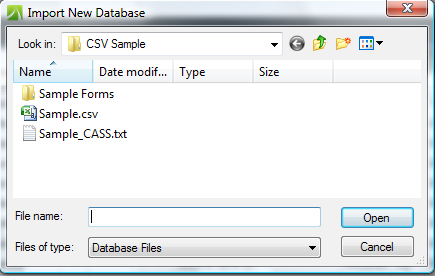
- Double click the list you want to import (Or single click the
filename then single click the Open button) Next you will see the
Import Text Wizard.
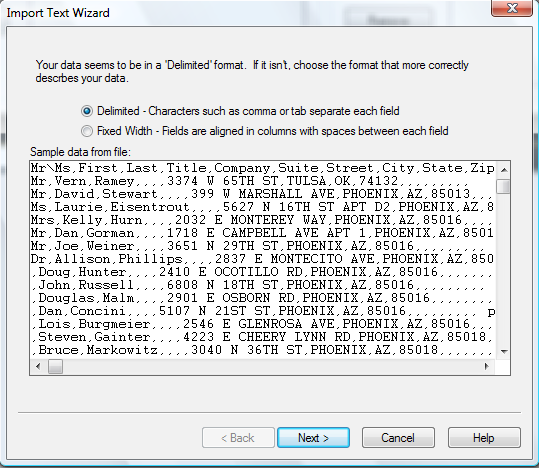
- From here you can select Delimited or Fixed Width
After selecting Delimited and Clicking Next you will be taken to the next page of the Import Text Wizard. Here you will select the delimiter that separates your fields. There is also a check box next to 'First row contains field names'.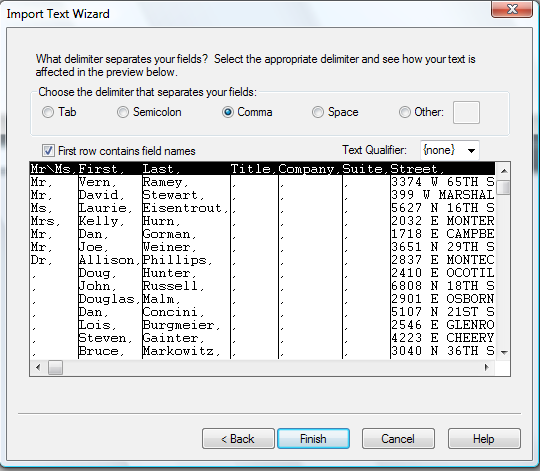
- You will want to place a check in the First row contains field names box if you want to use a header record.Next click Finish and you will then be asked where you want to save your new AccuMail frameworks database.
- Once you have selected a location and name for your database and click the Save button you will be taken to the Map Database Fields window.
- Here you can check your field maps and add additional field mappings that are not in your list.
- Once your fields are mapped click OK and now you are ready to view and process your list through CASS and NCOALink (if applicable).


